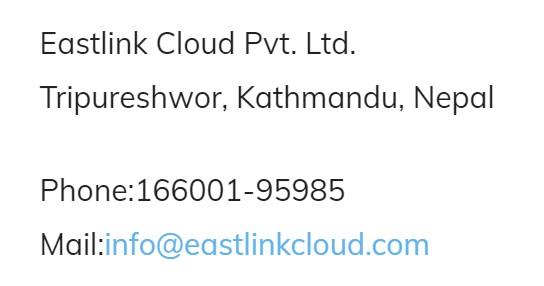GLOBALLY, WE TAKE more than 1 trillion photos a year, according to Rise Above Research, with the average American snapping about 1,000 photos a year. Although most of these photos are rarely viewed again, they can still hold special memories.
I recently told my cousin about a candid photo of our parents awkwardly caught mid-action, standing in front of my Christmas tree, unaware their photo was being taken. Once I described it, my cousin wanted to see it, and so did I— I realized it had been years since I’d laid eyes on it. I had assumed it was in one of the dozen photo albums in my living room, but I soon realized this photo, along with hundreds of others from my daughter’s childhood, was on one of my two retired laptops.
I’m willing to bet you have memories like this too, photos stashed away on old hard drives, or a laptop you haven’t used in years that’s collecting dust in the back of your closet. Like me, you probably took these photos before you had a smartphone. I would painstakingly download every photo from my digital camera to my laptop.
I assumed the only way to move those photos is to manually drag them to a USB drive—a project I have started often but have never finished—even during a pandemic. It’s as tedious as downloading songs from a CD onto your iPod.
Turns out you’re not alone. “Using a flash drive is the most common and simplest method but also the most time-consuming,” says Nicci Trovinger, director of product marketing for Windows at Microsoft.
My situation isn’t unique. “This is a common issue, especially for millennials who’ve owned multiple laptops,” says Jessica Carrell, cofounder of AnySoftwareTools, a tech site that offers computer tips and how-to tutorials. “Many of us don’t realize there is valuable data stored in our old laptops.”
Fortunately, there are easier methods to recover those old photos—and to save them so you can share them with friends and family today. Here are some of them.
Problem: Your older laptop is too old to have built-in access to the cloud.
Solution: If your laptop is internet-enabled, you can upload files from your laptop to a photo storage platform such as Dropbox or Shutterfly.
“Typically the most convenient way to sync files from your laptop is with a platform like OneDrive or Dropbox, because these services provide an app you can download onto your computer,” says Sean Fortner, a cloud engineer at IT services company Theorem. These apps allow for quicker upload speeds, because you can batch photos into folders and move more than one file at a time.
Problem: The operating system on your laptop is too old to support the photo storage app or service you want to use.
Solution: You may need to manually download and install the latest software updates for your old laptop first.
Even if it’s been a few years since you’ve updated your operating system, there is a good chance you’ll be able to update your operating system to support a photo app, Fortner says. Even if you don’t update to the latest version of the OS on your old computer, all you may need are the security updates and patches required to install the service.
Problem: Your laptop’s operating system is too outdated and you’re not at all tech-savvy.
Solution: You can still drag and drop photos into cloud storage without using an app, as long as you have access to the internet.
My MacBook is still running Snow Leopard (OS 10.6.8), which was introduced in 2009. To update the operating system, I would have to download El Capitan before upgrading to Sierra. I decided it was easier to manually drag and drop photos into Amazon Photos than to download software I wouldn’t ever use. Even doing it manually was quicker than using a flash drive, and it felt like an accomplishment to get hundreds of photos into cloud storage that’s accessible from any device.
Problem: You don’t have enough storage for all your photos.
Solution: Cobble it together using free storage from multiple platforms.
Expand your file storage by combining the free storage of multiple platforms, Fortner says. For instance, Google offers 15 GB of free storage, Dropbox offers 2 GB, Microsoft’s OneDrive and Apple’s iCloud each give 5 GB of free storage. Amazon Prime members have unlimited photo storage. Shutterfly also offers unlimited free photo storage.
Cloud storage is the preferred way to save old digital files, Trovinger says. “The benefit to using the cloud is, should something happen to your device, your access to those photos isn’t gone,” she says. Fortner agrees that the cloud is your best option for storing files. “If you put something in the cloud the chance of you losing it is slim to none,” Fortner says.
So even if you still have a distrust of the cloud, it’s likely your best, fastest, and safest way to get all your photos off of multiple devices and into one place. From there, you can keep as many other backups as you like.