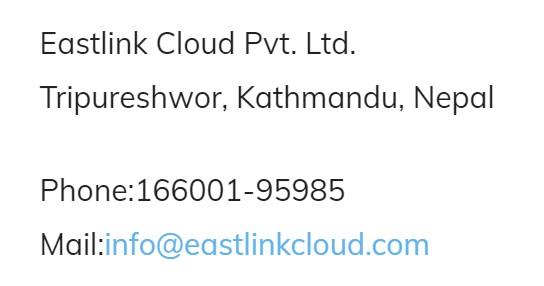One strange curveball the pandemic threw at us this year was worldwide closures of places of worship. I’m not sure how church closure was for you and your congregation, but in my community, it was challenging.Initially, it was hard to get a hold of other church members, difficult to check-in with friends from church, and tough to communicate critical updates to everyone in a way that was efficient.
Our particular community relies so heavily on seeing each other face-to-face and worshiping in-person, so navigating the pandemic and the need to move everything online was uncharted territory with a lot of challenges. While moving church online due to the pandemic was a trial, going digital did have some lasting positive effects. Namely, it’s a lot easier now for churches to conduct virtual meetings, send updates via social media, and—hallelujah!—create and maintain a website.
Why is WordPress a good choice for a church website?
It’s safe to say WordPress is one of the best—if not the best—platforms for building a church website.
WordPress is the most popular content management system on the internet with more users than any other platform. Here are some of the top reasons why WordPress is a popular choice for many website owners, including churches.
1.WordPress is intuitive
WordPress has an extremely intuitive dashboard and anyone with moderate computer skills will be able to navigate it and build a beautiful site. If you tried to build a WordPress years ago and gave up because of the steep learning curve—hear ye this! WordPress is a completely different machine today than it was back in the day. Namely, it’s much easier to use than ever before.
2. WordPress is inexpensive
The good news about a church website is a shared web hosting plan will be sufficient for your needs and the amount of traffic your site will get. As such, you’ll only have to pay the price for a simple shared hosting plan to get a top-notch church website up and running.
3. WordPress has templates that you can customize
You do not have to be a web designer to build a gorgeous church website. WordPress is an open source platform with hundreds of free and affordable templates that you can customize to your liking.
This means you can create the website of your dreams without ever having to write a line of code.
How to build a church website with WordPress
Now that you know why you should use WordPress, let’s talk about how you can start your website, how to pick a church WordPress theme, and how to search WordPress plugins.
How to build a website for your church
As a quick review, the first step in setting up a church website is to purchase a domain name and pay for a shared hosting plan.
Here’s how to get started.
Step one: Navigate to the HostGator main page.
Step two: Find “Domains” on the top navigation bar, hover your cursor over the “Domain” menu item and enter your desired name.
It makes sense to choose a domain name that is significant to your congregation. This could be the name of your church or anything else that people will remember and find relevant.
Step three: Follow the steps to sign up for your web hosting account. If your website is primarily for your local congregation and you don’t plan on getting loads of traffic, a shared hosting plan should be sufficient.
Step four: Once you have a web hosting account, you can install WordPress with one-click.
Step five: During set-up, you will pick a WordPress username and password. WordPress will send you your login info to your email account. You can use this information anytime you need to login to your new WordPress account.
Now that you’ve installed WordPress, you’re officially ready to choose a WordPress theme and install some plugins.
How to choose a church WordPress theme
Remember how I said WordPress was easy to navigate? Here’s my chance to prove myself right. Follow along.
Step one: Enter your domain name followed by /wp-admin.
Step two: Enter your username and password to login to your new WordPress account. From here, you’ll see your WordPress dashboard.
Step three: Turn your attention to the left navigation bar, hover your cursor over “Appearance,” and click on “Themes.” WordPress will redirect you to the “Themes” page with several thumbnails of different themes that will work well for your website. You can hover your cursor on any of the themes and you’ll see “Details & Preview.” This will give you a quick look into what the theme looks like and what features it has. Pick one.
Step four: If you don’t see something you like, click on “Add New” on the top left corner of the themes page. WordPress will redirect you to a new page with additional options.
Step five: Turn your attention to the search bar on the right side of the screen and type in “church” or anything that relates to the goal of your website. Once you search, you’ll see several more templates that you can select from and customize to your liking. Once you’ve found one you love, activate it and you’re ready to roll.
Eastlink Cloud Pvt. Ltd.
Tripureshwor, Kathmandu, Nepal
Phone:166001-95985
Mail:info@eastlinkcloud.com