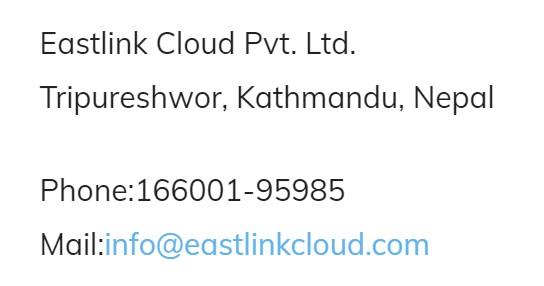Reasons to Uninstall WordPress Plugins
Why get rid of a plugin in the first place? There are many reasons:
1. Doesn’t suit your needs — Sometimes you download a plugin and test it out, only to realize that it’s really not for you. Maybe it doesn’t have the feature you really wanted, or it just doesn’t work as well as advertised. It happens! But all the more reason you’ll want to make sure you get rid of all traces of it.
2. You grew out of it — Perhaps you’ve found a better replacement, or maybe its functionality just isn’t useful to you at all anymore. Not all plugins last forever. When you no longer need them, it’s time to uninstall.
3. It’s broken — WordPress plugins are made by a community of small developers. While this means there’s plenty of variety, it also means developer skill levels vary widely from one plugin to the next. There’s also no thorough vetting by the official WordPress team. Mistakes, conflicts, poor coding, or broken sites — it can all happen. And it does, it’s even more likely you can’t uninstall the plugin properly, leaving garbage data all over your site.
4. It’s malicious — While it’s very rare to get a plugin containing malware from the official repository, third-party themes and plugins can sometimes contain viruses. Nulled plugins in particular run a higher risk of malware infection. When this happens, simply clicking Uninstall is not likely to do the trick. (On that note, if you’re sure your site is infected, even manual removal isn’t likely to get rid of it. Unless you know what you’re doing, it might be time to call in the pros.)
How to Uninstall a WordPress Plugin: 3 Methods
Whatever you pick, there’s still a chance of files unintentionally staying behind. Let’s quickly get rid of the core plugin files first and then we’ll move on to removing those extra stray files.Whatever way you choose, you should always take the time to read through the plugin’s website or documentation. There may be special instructions to ensure no files remain without you having to manually dig through your server.
1. Uninstalling Plugins the Easy Way
The simplest way to uninstall plugins requires no complicated finagling or delving into sensitive files. The solution is right there in your dashboard, and while it doesn’t always work perfectly, it’s the easiest way to get rid of the majority of a plugin’s files.Unfortunately, this method tends to leave stray bits of data behind, intentionally or otherwise on the part of the developer. You’ll need to clean up anything that the uninstaller didn’t catch.
2. Uninstalling Plugins with FTP
If you have a particularly difficult plugin, especially if it’s locking you out of your back end, your best option is to delete its files with FTP.Just a note: While it won’t cause problems in most cases, you should not delete some complex plugins this way. It usually will not cause issues to simply delete the plugin folder, but this is considered a last resort that can leave even more garbage data sitting around your site. In most cases, you should use the built-in uninstaller first.That said, some WordPress plugins may refuse to uninstall the traditional way, so you’ll have no choice but to delete it with FTP.
3. Use a Custom Uninstaller
While not every plugin has one of these, sometimes large or complex plugins will include their own special uninstallation tool and options.These tools tend to do a much better job fully removing plugin files than the default process. They’re also often much more customizable, allowing you to choose what type of files if any should stay behind.That’s why it’s always a good idea to skim through a plugin’s documentation before you remove it. You could save yourself a lot of time manually removing files.While the location of the custom uninstallation tool varies by plugin, you can usually find them in the plugin settings in your back end.
Eastlink Cloud Pvt. Ltd.
Tripureshwor, Kathmandu, Nepal
Phone:166001-95985
Mail:info@eastlinkcloud.com