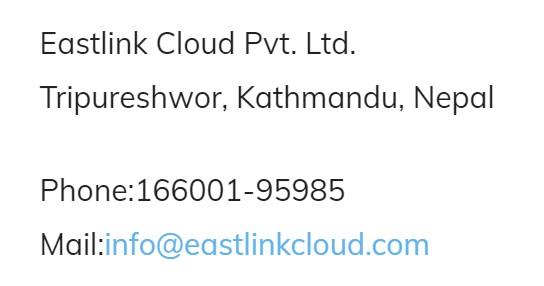If you have expertise in the web hosting world, you already know you can make money by building and hosting websites for other new website owners.
The best part is you don’t have to build a web hosting company. You can simply sign up for a VPS, dedicated, or reseller web hosting account, and let your web host’s massive servers do all the heavy lifting.
How is this possible?
When you sign up for VPS or dedicated web hosting, you get unlimited domains for you and your clients. Not to mention, you can package your clients’ plans however you want and customize cPanel access to your liking.
This article will walk all you website pros through the following:
At the end of the article, you’ll be ready to create custom cPanel accounts for your hosting clients in WHM (Web Host Manager).
1.How to create a package in WHM
The first step in creating a cPanel account for your clients is to create a package in WHM. As a quick review, when you create a package, you define preset specs that give a user or domain access to various features.
For example, Eastlinkcloud offers shared hosting to all customers. But, not all customers need the same access and features as each other. So, we offer three different shared hosting packages.
2. How to create a cPanel account in WHM
Now that you’ve created your packages, it’s time to get into the exciting stuff—creating your cPanel accounts.
Here are the steps to get started:
- Login to your WHM account.
- Look at the center of the dashboard and click on “Create a New account.”
- Alternatively, you can use the search bar on the top left side of the screen, type in “create” and select “Create a New Account” from the drop-down menu.
- Next, WHM will ask you for domain information, including:
-Domain name
-Username
-Password
-Password confirmation
-Admin email
- Next, pick a package for this particular cPanel.
- Fill out your Settings.
- Pick your Mail Routing settings.
- Indicate whether or not you want this to be a Reseller account.
- Finally, select your DNS settings.
- Once you’re done customizing your settings, click “Create.”
3. How to choose cPanel themes for your clients in WHM
You can always select the default theme if you want. But you can also customize the theme for your clients.
Here’s how:
- Login to WHM.
- Search for “cPanel” in the search bar on the top left side of the page.
- Once the cPanel category appears, click on “Customization.”
- From here, you’ll see the “Customization” section populate in the main area of the dashboard.
- You’ll also see a few different tabs. Click on the tab that says, “Customize Style.”
- Once you’re here, you can choose between the different themes, including Basic, Dark, Light, and Retro.
- Click the “Set as Default” link to pick your preferred theme.
- Once you’ve selected your theme, you’ll see a green confirmation prompt.
- If you want to get fancy, you can also edit a theme manually. Simply download your preferred style, edit the theme, and re-upload it.
Create your first cPanel account in Eastlinkcloud’s WHM
There you have it! If you’re ready to start managing websites for multiple clients, the time is now. Sign up for a PRO hosting plan with EASTLINKCLOUD and get to work creating your client packages and cPanel accounts.
If you have any questions that this article doesn’t answer, you can always reach out to our customer service team for guidance. We are here around the clock and happy to help!
Eastlink Cloud Pvt. Ltd.
Tripureshwor, Kathmandu, Nepal
Phone:166001-95985
Mail:info@eastlinkcloud.com