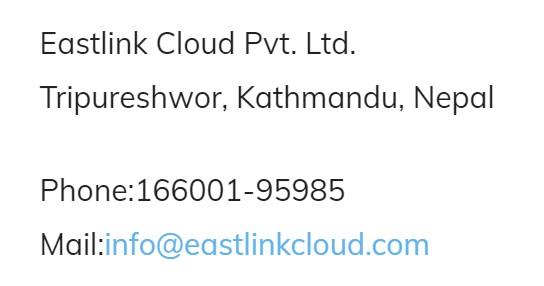First of all, it’s a programming language that is open source and thus (like WordPress) free to use. That might also contribute to the fact that PHP is one of the most popular languages for web development. It not only runs the scenes behind WordPress but is also a part of Facebook and other popular sites. However, you can use it for other purposes as well.
A second important thing about PHP is that it’s a server-side programming language. That means, it is processed on the machine whose hard drive it lies on. That is opposed to client-side languages like JavaScript, where all the work happens in the browser of the person requesting to see your site.
Why Update the PHP Version of Your WordPress Site?
Because PHP is so important to WordPress, it’s also a central part of site performance. After all, PHP is basically the middle man pulls the correct data from your database, wraps it in HTML and CSS and then delivers it as a finished site to the visitor’s browser. If the middleman is slow, so is everything else.
PHP Updates Mean Improvements
For that reason, the programming language is constantly being improved upon. It has seen quite a bunch of versions throughout the years.
That’s because, just like WordPress, new versions of PHP bring a lot of improvements with them. As it progresses, the languages gets more secure, faster, leaner, less resource hungry and just overall better. In fact, just the jump from PHP 5.6 to PHP 7 was a great leap forward.
PHP 8 is the Best One Yet
It may not be the monster of an update PHP 7.0-7.4 was, but PHP 8 has a lot to offer. Sorting through all that documentation and puzzling out the most important features can be difficult, so we’ve gathered it all here for you.
Though it may not be super groundbreaking, PHP 8 has several important features you’ll want to get ready for. The JIT compiler opens up new horizons for the language. On a smaller scale, the new attributes, match expression, and functions will be very useful for plenty of developers. And, of course, union types and named arguments.
Watch out for the breaking changes, but overall this update is fairly light on the major backwards-incompatible features.
See an in-depth dive into the newest features here.
Older Versions of PHP are No Longer Supported
In addition to the above, the lifetime of older PHP versions is running out. Active support for version 7.4 ended December 2020. Security support will only be provided until December 21, 2021.
Convinced yet? And those are just the cliff notes. There’s more awesome stuff that has improved in PHP 8 that you can learn about here. However, how do you figure out which PHP version your site is currently running on? I’m glad you asked.
How to Check Your WordPress Site’s PHP Version
If you want to know which version of PHP currently powers your WordPress site, you have several ways to find out. Let’s go over them real quick.
1.Check Your Hosting Management Panel
Your first option is to check with your provider. In the back end of your hosting account, there’s likely a menu called PHP Settings, PHP Version Manager or something similar. From here, you can check which PHP version your site(s) are using.
Most often you are also able to upgrade to another version here (more on that below) and do things like edit PHP.ini. The latter is an important file that allows you to make changes to server functionality.
2. Use a WordPress Plugin
Of course, in the WordPress ecosphere, you also have plugins that can do the same for you. One of the easiest to use is Display PHP Version.
Pretty much all you have to do is install the plugin and activate it. You will then be able to see the current PHP version
If it turns out that your server is already running the latest version, there’s nothing to do but smile happily and move on with your day (or maybe send your provider’s sysadmins a box of chocolates).
However, if you have never dealt with this issue before, chances are good that the PHP version is not up to date. In that case, we will show you how to upgrade it safely in the following.
How to Upgrade PHP Safely
As cool as PHP 8 is, there are some risks involved with upgrading. That mostly means the possibility that you have code on your site (meaning in WordPress core, themes, plugins, and scripts) that is not compatible with the new version.
If that is the case, when you make the switch, all or parts of your site might break or at least show faulty behavior. That’s why it’s important to check this kind of thing beforehand and we will show you how below.
1.Back Up and Update Everything
As mentioned, problems with upgrading PHP usually stem from older code that is no longer compatible with the newest version. The best solution: upgrade your site.
The WordPress community is a strong advocate for using the latest version of PHP. For that reason, core, plugin, and theme developers make sure their work jive with it.
Consequently, the first step to make sure your site doesn’t produce problems is to keep your site up to date. That’s something you should do either way for security reasons.
So, back up your site and then click the upgrade button wherever necessary. Do it now, I’ll wait.
2.Use a Plugin to Check for PHP Compatibility Issues
Even with up-to-date WordPress and extensions, there is no guarantee that everything will go over smoothly. Thankfully, you don’t have to just have to hope for the best. Instead, you can test for incompatibility issues beforehand. How? With a plugin of course.
To use PHP the compatibility plugin, you first have to install it on your site in the usual way. When it’s active, there will be a new menu item under Tools called PHP Compatibility. Here, just choose the PHP version you want to upgrade to. Then select whether to scan only your active plugins and themes or all extensions on your site.
Start the scan. When done, the plugin will present you with a list of errors and warnings for your site. It will even tell you the file name and line number where it encountered them.
3. Upgrade Your Version of PHP
There are several ways of doing that. One is via SSH commands. However, if you know how to do this, you are probably not reading this article. Consequently, we won’t be going over it. However, if you still want to learn about upgrading your server’s PHP version via SSH, you can do so here.
We will go the easier way, which is to update your WordPress PHP version via the admin dashboard of your hosting provider. For example, in cPanel (which, by the way, is also based on PHP) it’s as easy as finding the menu item PHP Version Manager, navigating to your site’s location, picking the version you want to change to and hitting Save.
4. Check Your Site
Once you have upgraded, the last thing to do is go back to your site’s front end and have a look around. Check every page to see if everything looks as it should and that parts of your site aren’t disabled or similar. Also, test the plugins you are using as well as theme features. However, if you have taken the precautions mentioned above, it’s very unlikely that there was a problem.
Summing Up
PHP is the glue that holds WordPress together. For that reason, it’s important to keep it up to date. This will also allow you to profit from increased speed and security.
Above, you have learned about PHP and why it is important to upgrade. We have talked about how you can find out which version your site is running and how to prepare it for updating. Plus, we have told you how to implement said upgrade via your hosting management panel.
If you have followed along good job! Your site is now ready for the future. To learn more about PHP, check out our developers guide to PHP coding standards.
Eastlink Cloud Pvt. Ltd.
Tripureshwor, Kathmandu, Nepal
Phone: 166001-95985
Mail: info@eastlinkcloud.com