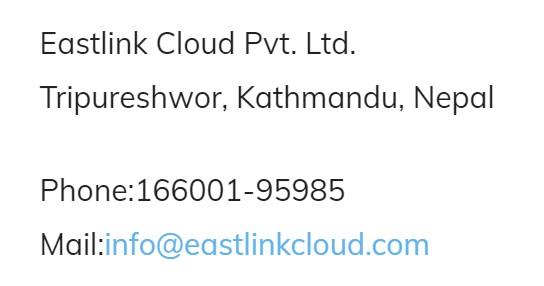Shortcodes are a popular feature included in many plugins and themes. However, if you’ve never built your own shortcodes before, you may have no idea how to add them to your own WordPress projects.
Thankfully, WordPress’ Shortcode API makes it fairly simple to create your own shortcodes. Doing this will enable users to take advantage of your plugin or theme’s features from any text-based area on their WordPress site. Including shortcodes in your projects is an easy way to build on the functionality you’ve already created, so you get the most bang for your buck.
In this article, we’ll talk a bit more about how shortcodes work. Then, we’ll show you how simple it can be to program your own shortcodes for your WordPress site in three steps. Let’s get started!
An Introduction to Shortcodes and the Shortcode API
What is a Shortcode?
Shortcodes look like small pieces of text within square brackets, like this: [example]. Each one represents a unique execution of predefined code, which is triggered on demand. You can use them almost anywhere text can be added in WordPress.
WordPress Default Shortcodes
While most shortcodes are added by themes and plugins, WordPress’ core does have a few default shortcodes you can use. Some examples of these are audio, gallery, and caption.
Custom Shortcodes in WordPress
Fortunately, the Shortcode API makes it relatively simple to create custom shortcodes for your own WordPress projects. This is often a smart idea because it makes your users’ lives easier by enabling them to use complex functionality with just a few keystrokes.
How to Write Your Own Custom Shortcode (In 3 Simple Steps)
Now that you understand how shortcodes work, let’s learn how to add WordPress shortcode to your own theme or plugin! Of course, what your shortcode does will be up to you. In this example, we’ll use a simple “Hello world!” function to get you started.
1. Write the Shortcode Function
First, you’ll want to open up a new file in a text editor. Next, write a function with a unique name, which will execute the code you’d like the shortcode to trigger.
If we were to use this function normally, it would return Hello world! as a string that could be output to HTML. This function can also take custom parameters. For example, if you want someone to be able to make it say Hello Bob! instead, you might add a name parameter. These parameters are called attributes, and they are all handled using a single array predefined as $atts by WordPress.
2. Save the File and Add It to Your Project
Once your shortcode is ready, you can create a new file within your custom theme or plugin to save the function. A descriptive name will help you find this file later on (for example: shortcode-function-hello-world.php).
Now, it’s time to tell the rest of your project about this new file. If you’re working with a theme, you’ll want to include it in the functions.php file. If you’re building a plugin, you can include it in any file already loaded into the project.
3. Register the Shortcode
- The last step is to register your new shortcode with the Shortcode API. This is done with the add_shortcode function.
- The shortcode tag to be used within the text editor.
The name of the function handling the execution of the shortcode
Beneath your shortcode function, include this line of code and update it to match your own values.
Conclusion
To learn more about shortcodes, check out our post about 7 free shortcode plugins for WordPress. Adding complex functionality to WordPress posts and pages is easy with shortcodes. They are simple to program and add value to your existing project by making straightforward content dynamic.
Eastlink Cloud Pvt. Ltd.
Tripureshwor, Kathmandu, Nepal
Phone:166001-95985
Mail:info@eastlinkcloud.com