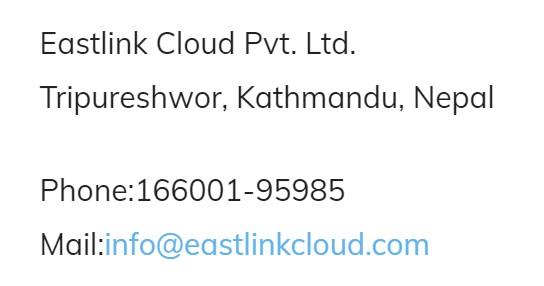Every WordPress update brings a host of helpful new features to the platform, but the sheer volume of them can make them easy to overlook. Gutenberg especially is jam-packed with a variety of hacks and shortcuts, many of them hidden under the hood and inside menus you may not have even noticed before.
1. Distraction Free Writing
One of the hardest parts of writing within WordPress is trying to focus with all the distracting UI. You have the sidebar taking up a fifth of the screen alongside all sorts of icon-filled toolbars.
2. Hide Items and Customize Menus With Screen Options
One of the best things about WordPress is that it provides you with so many ways to customize your website. On the other hand, the sheer overabundance of such options can be overwhelming. There are probably plenty of features cluttering up your WordPress back end that you don’t even use.
3. Sticky Posts
There’s one big issue that comes with sorting your blog chronologically: once a post falls off the front page, it’s going to lose a ton of traffic. Luckily, you can stick posts to the top of your blog and keep visitors flowing steadily to them forever.
4. Page Break and Read More Blocks
No one likes to read a huge block of text. When your articles get long, it can be good to break them up. These two Gutenberg blocks can help.The first is the Page Break block, which will insert a pause where you specify. It’s a great way to add pagination to your blog posts.
5. Change the Autosave Interval
By default, WordPress autosaves every 60 seconds. For most people, this isn’t an issue. For others, it can cause your entire browser to lock up, which makes writing in the editor extremely annoying.
6. Limit Post Revisions
WordPress post revisions can quickly get out of control, especially when you and your editors are prone to making dozens of tiny changes. That content can end up taking a lot of space in your database. That’s why you may want to limit post revisions with a function.
7. Automatically Close Comments
Old blog posts can be a huge source of spam or unwanted comments. That’s why many blogs choose to close comments on older posts automatically. Good thing this function is built right into WordPress!
8. Better Embeds
Embedding external content into WordPress used to be a source of annoyance, but thanks to a new Gutenberg block, it’s a much more pleasant process.
9. Change or Disable Media Resizing
You may have noticed that WordPress automatically resizes all your uploaded images into three different sizes. While this is useful for thumbnail images, it also takes up way more space on your site. If it bothers you, you can always turn it off in Media settings.
10. Responsive Page Previews
This one can be hard to notice as the icons are fairly small and out of the way, but it’s a major help when you’re designing your site.
11. Keyboard Shortcuts and Slash Commands
WordPress comes with a plethora of keyboard shortcuts that can help you work faster in the editor. While they take a bit to master, once you have them memorized, you’ll spend so much less time on little actions.
12. Hide Gutenberg Blocks
Gutenberg shipped with dozens of new blocks, and more are being added with every update (or by Gutenberg plugins). But quite a few of them are only suitable in niche situations that may not fit your blog.If you’re seeing a bunch of blocks you’ll definitely never have interest in, you can hide them to reduce clutter.
13.Drag and Drop Photo Uploads
Here’s another one of these small but extremely helpful WordPress features. Normally when uploading images you would click the Upload button, then slowly navigate through your computer to find where the file you want to upload is stored.
14. Widget Accessibility Mode
Drag and drop functionality is often touted as the simplest and most intuitive way to navigate a UI. But for some people, the drag and drop motion can be difficult or even painful to pull off. WordPress fortunately has a plethora of accessibility options built in.
15. Quick Add Links
Manually hyperlinking text is a small but tedious effort, but WordPress has added a way to speed it up. Try it yourself: Copy a link into your clipboard, highlight the text you want to link from, then simply paste in the URL.
16. Favorite Themes and Plugins
While browsing WordPress themes and plugins, you may not have noticed the button located beneath or near the download button: a heart icon.
17. Reusable Gutenberg Blocks and the Group Block
Find yourself using certain Gutenberg blocks over and over in the exact same configuration? Maybe a certain gallery or a message at the end of your blog posts that’s always identical? Reusable Gutenberg blocks mean you don’t have to recreate it every time!
Eastlink Cloud Pvt. Ltd.
Tripureshwor, Kathmandu, Nepal
Phone:166001-95985
Mail:info@eastlinkcloud.com